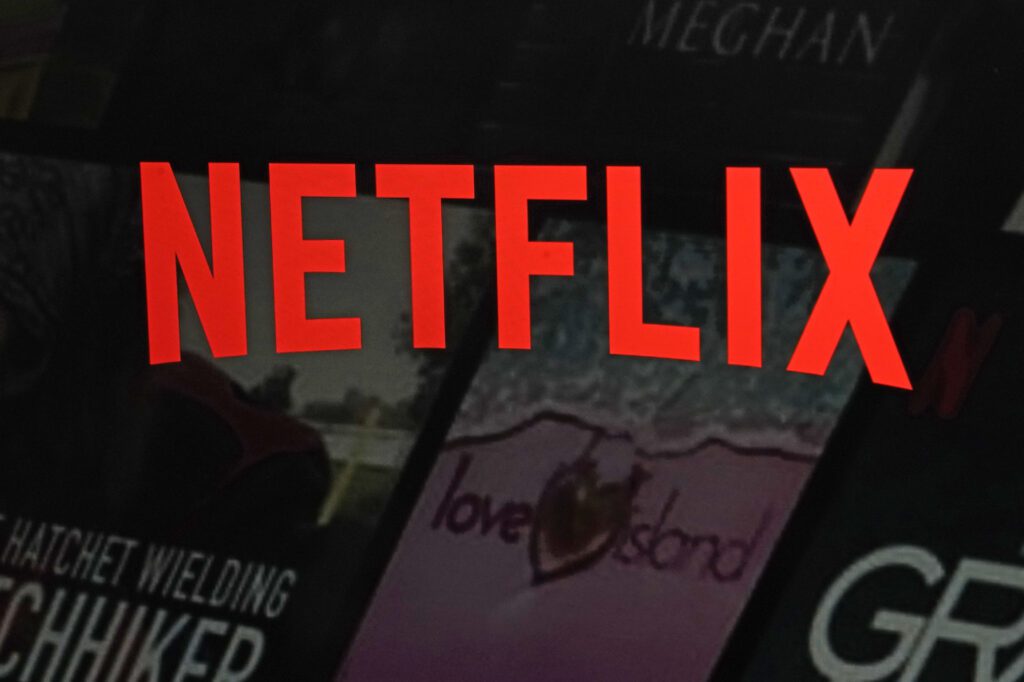
It took years of exhausting waiting, but it finally happened: Netflix , the most famous video streaming service in the world, has also arrived in Italy and brought with it an immense catalog made up of films, TV series (some of which absolute preview), documentaries and cartoons suitable for all age groups. You’ve heard a lot about that TV series and decided to subscribe too, so now you want to know everything about how to watch Netflix . Great, that’s what I’m here for.
The service can be used from computers, smartphones, tablets, video game consoles, smart TVs, multimedia decoders and many other devices. You pay a monthly subscription which has no constraints of any kind. The contents are all in very high quality (some are even available in UltraHD resolution) and in multi-language format with multiple audio tracks and subtitles.
Another very important thing to underline is that on smartphones, tablets and computers equipped with Windows 10 it is possible to download films , TV series, documentaries and anime locally and then play them in offline mode, for accounts that have a plan that supports this functionality. There are truly titles for all tastes, of every genre, era and origin. So, may we know what are you waiting for? Hurry and find out how Netflix works and try it now!
Index
- Netflix prices
- Netflix compatibility
- Netflix connection speed
- How to sign up for Netflix
- How to use Netflix
- How Netflix works on smartphones and tablets
- How Netflix works on TV
- How Netflix works on Sky
- How to watch Netflix offline
- How Netflix Party works
- Netflix updates
Netflix prices
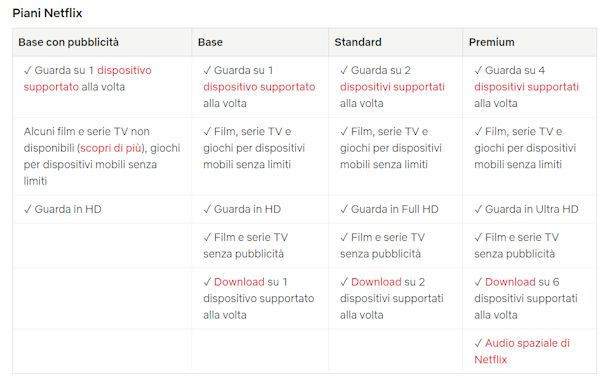
Let’s start with Netflix prices . The streaming platform offers several plans to choose from. Furthermore, depending on the promotional periods, an initial free trial may be granted, with a duration varying from 14 to 30 days, but it is not always available. In any case, here are all the service plans in detail.
- Standard with advertising (5.49 euros/month) to watch content in Full HD definition, with advertising interruptions. It allows access from two devices at a time, but does not allow you to download multimedia content for offline viewing.
- Standard (12.99 euros/month) to watch content in Full HD. It allows two simultaneous accesses to the service and also allows you to download offline content to supported devices.
- Premium (17.99 euros/month) to watch content in UltraHD/4K resolution with spatial audio. It allows up to four simultaneous accesses to the service and allows viewing of downloaded content in offline mode on supported devices.
If you want to share the account with people outside your household, you can add extra slots (one in the Standard plan and up to two in the Premium plan) at the price of 4.99 euros/month for each. Extra users will have separate login credentials from your account, and you will be responsible for paying the monthly subscription directly.
Accepted payment methods are as follows: credit card , prepaid card , PayPal and Netflix gift cards . If you subscribe through a Netflix partner, you have the option of adding the Netflix package to the same invoice. The partners are: Sky , TIM , Vodafone , WINDTRE .
Subscription management
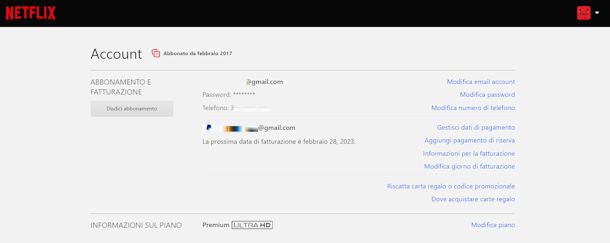
Subscriptions to Netflix, as already mentioned, have no contractual constraints and can be deactivated at any time. You have full power over managing your Netflix subscription . Let’s see together what you can do about this.
Connect to the official Netflix website or open the app ( Android / iOS/iPadOS ), then log in with your profile. Now press on the profile photo (top right) and select Account : in this section you can make all the changes you want.
You have the option to disable the automatic renewal of your subscription, I have detailed how to cancel your Netflix subscription to support you. You will also find items such as Change account email , Change password or Change phone number . Just press on the item you want and follow the Netflix instructions.
Not only that, you can manage your subscription with the various Manage payment details to change the method you use to pay; Billing information to view invoices for all payments; Change billing day to enter a new day to pay for your subscription. By selecting Change plan , however, you can change the type of subscription, while by selecting Buy a slot for extra user you can add additional slots for users outside your household. To learn more, read my tutorial on how to switch Netflix plans .
How Netflix works with advertising

As I mentioned in the previous paragraphs, Netflix has added a new subscription plan that costs less but includes advertising in its contents. So watching your favorite titles will be interrupted briefly. If it doesn’t matter to you, then continue reading to find out how Netflix works with advertising .
The plan is called Standard with advertising and costs 5.49 euros per month, it is cheaper but, as I have already mentioned, it includes advertising breaks. As for the content available to subscribers to the advertising plan, you should know that a limited number of titles are not available right now due to licensing restrictions, but Netflix has promised to be working to resolve these issues.
Offline viewing of content is not available : in fact, in the Standard plan with advertising , titles cannot be downloaded. But how long do the adverts last? At the time of writing, Netflix announced that ad breaks last an average of 4-5 minutes per hour ; each advertisement lasts 15 or 30 seconds and is inserted before and during the viewing of the titles.
How shared Netflix works

Now I want to talk to you about how shared Netflix works , because there are some necessary clarifications to be made. In fact, the streaming service specifies that in the case of a subscription to a plan that allows viewing by more than one person, the account is actually intended to be shared only within a household. And a household means “a group of people living in the same location with the account holder” .
People using your account must be from your household, if not then they must register for their own account, unless you add extra slots for users outside your household. All of this also applies if you were looking for information on how Netflix works with 4 accounts . For more information read my guide on how shared Netflix works .
Netflix compatibility
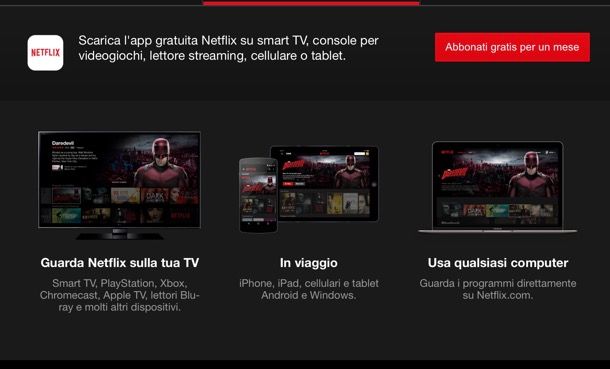
Netflix is accessible from a wide range of different devices and software platforms. Below is the list of devices compatible with Netflix .
- PC/Mac — Netflix is accessible from all major web browsers and runs on both Windows and macOS. Going into more detail, it is compatible with Chrome , Firefox , Microsoft Edge , Opera and Safari . On Linux it officially only works via Chrome. The computer’s processor must be at least 1.2GHz, RAM at least 512MB (1GB recommended).
- Smartphones and tablets ( Android / iOS/iPadOS ) – naturally there is no shortage of Netflix apps compatible with the main smartphone and tablet models, but it is also available on alternative stores . Starting from version 5.0, the Android version of the app is not available on the Play Store for anyone who has a device modified via root and/or unlocked via unlocking the boot loader.
- Video game consoles — Netflix content can also be used via video game consoles, more precisely via PlayStation 3, PlayStation 4 and 4 Pro, PlayStation 5 , Xbox 360, Xbox One, Xbox Series
- Smart TV — an app to access Netflix is also integrated into Smart TVs from Samsung, Sony, LG, Philips, Panasonic, Sharp, Toshiba, Hisense and many others. I dedicated a paragraph to watching on TV .
- Other devices — other devices that support Netflix include Apple TV , Chromecast , Sky Q decoders , TIMVision Sky Glass set-top boxes and Blu-Ray players from brands such as LG, Panasonic, Sony, Toshiba and Samsung.
Netflix connection speed
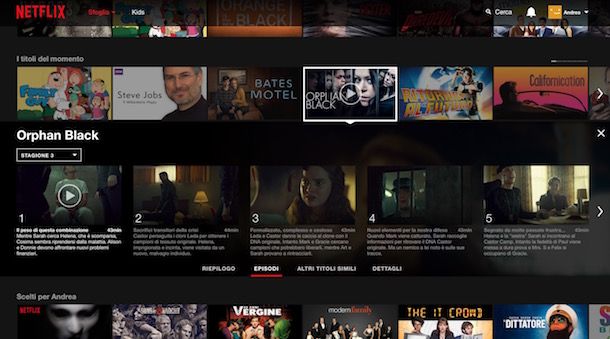
The minimum bandwidth for accessing Netflix is 0.5 Mbps (a speed that allows you to play standard definition content at very low quality), while the recommended bandwidth is 3Mbps .
- High Definition (HD) — 720p : 3 Mbps.
- Full HD (FHD) — 1080p : 5 Mbps.
- 4K/Ultra HD (UHD) — 4K : 15 Mbps.
Netflix uses an “intelligent” streaming technology that automatically adapts the quality of the video to the speed of the line, so in the event of disturbances on the network or sudden drops in line performance there should be no annoying blocking of playback (but a temporary decrease in quality of the video). In any case, it is also possible to adjust the streaming quality “manually”.
To adjust the quality of streaming from the PC, you need to move the mouse cursor over the profile picture (top right) and choose the Account item from the menu that opens. Then you need to go to Playback Settings : in the case of a shared account you must first click on your profile and then the item I just indicated will appear.
Then click Change under Playback Settings . Now under Data consumption per screen select one of the available options: Auto to automatically adjust the streaming quality (default option), Low , Medium or High .
How to sign up for Netflix
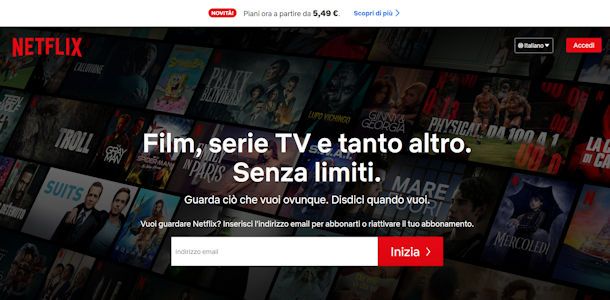
After this initial overview, I would say that we can see how to sign up for Netflix to finally enter this world. So let’s talk about the service subscription procedure.
To sign up for Netflix, you need to connect to the service’s home page and write your email address in the Email address bar , then click on Get Started . On the next screen, click Continue , choose a secure password and proceed with registration by filling in the fields provided. Continue with the procedure by clicking Continue .
If you prefer to use the app, after installing it, open it and tap Get Started , then enter your email address in the appropriate field and tap Get Started again . Now choose a password and move on by pressing Continue . Also in this case I advise you to follow the instructions on the screen.
Both from PC and from app, during registration you will have to indicate not only email and password but also other data: keep the data relating to the payment method you intend to use handy. If in doubt you can consult my in-depth guide on how to subscribe to Netflix .
How to use Netflix
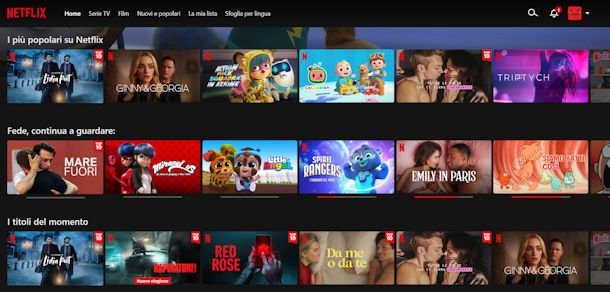
After completing the creation of your account, log in to Netflix, choose the profile with which you want to use the service in the case of a shared account and enjoy the show: you are officially inside the world of Netflix.
From PC, after logging in, you have before your eyes an immense expanse of posters relating to films , TV series , documentaries and cartoons ready to view wherever and whenever you want. There are featured titles among the most popular on Netflix , then there is the Continue Watching section where you find the content you have already started. And also the titles of the moment , new releases , top 10 TV series in Italy today and other similar suggestions.
Content can also be browsed using the navigation bar located at the top: Home , TV Series , Movies , New & Popular , My List , Browse by language . If you are looking for a specific title, however, use the magnifying glass : it is at the top right, click and then write the name of the series, film or actor you really want to see.
When you find a title you want to watch, just click on it to start playing! If you want to view more information or scroll through the list of episodes, you must position the cursor over the title and then click on the down arrow that appears below the video preview.
Also on the app you can find the classifications of the titles such as the Top 10 of TV series in Italy today or the titles of the moment : scroll the screen with one finger downwards to view them all, while scrolling from right to left in the various collections you can see the others titles. You can browse the contents by tapping on TV Series , Film or Categories at the top and select the one that interests you.
The Netflix player is very intuitive: in the center there is the scroll bar to quickly move from one point to another in the video; on the left the buttons for controlling playback ( play/pause , 10 seconds back and 10 seconds forward , volume adjustment ), while on the right there are the icons for jumping to the next episode , browsing all the episodes of a series, choosing the audio and subtitle language , select the playback speed and activate or deactivate the full screen display mode . At the top left you will find the arrow to exit playback.
Like any self-respecting streaming service, Netflix remembers the point at which each video stops playing and synchronizes the user’s library across all devices.
How Netflix works on smartphones and tablets
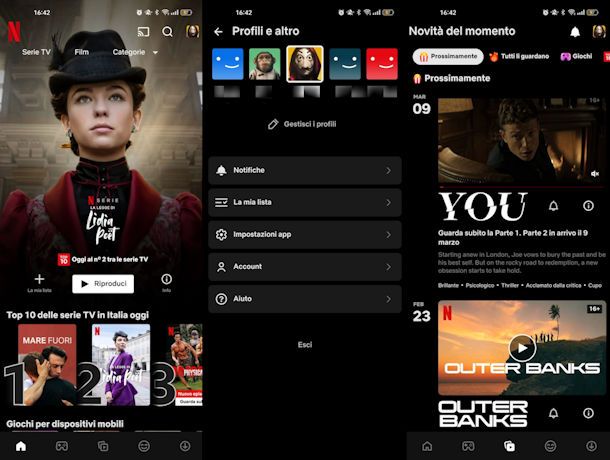
As regards the use of Netflix on the move, there isn’t much to explain: you have to download the app on your smartphone/tablet, access the service with your account and then all you have to do is enjoy the show. The only exception concerns Android devices subjected to the root procedure and/or with the boot loader unlocked.
Starting from version 5.0, Netflix for Android has removed support for rooted devices and/or with an unlocked boot loader (to ensure the correct functioning of the Widevine DRM that Netflix uses to manage the rights of its content). All this, translated into simple words, means that if you have an “unlocked” Android device, you will no longer find Netflix in the Play Store but you will have to download it “manually” from an external source.
Going into more detail, what you should do is activate support for unknown sources in the Android Settings > Security menu, download the Netflix APK package from trusted sites (such as APKMirror ) or alternative stores and install the app via this last. But be careful: Netflix has made it known that in the future the app may stop working completely on rooted Android devices, even if installed via APK.
Having made this necessary digression on the Android version of the app, let’s get back to us. If you don’t yet have an account on Netflix and want to create one directly from your smartphone or tablet, press the Start button on the app’s home screen, choose which plan to activate and continue with the registration by following the on-screen instructions. The procedure to follow is practically identical to the one I illustrated previously from PC, but if you need support you can consult my guide on how to sign up for Netflix .
The application interface is also practically identical to that of the desktop version of Netflix: on the home screen you will find the list of the most interesting titles of the moment and those that you might like based on your previous viewings. By pressing the Categories button you can access the Netflix menu with the complete list of film genres and TV series. By tapping on their profile picture at the top right you will find App Settings , Accounts and all the useful tools for editing your profile.
To start playing a title you simply need to tap on it and then press the Play button . In the case of a TV series, you can scroll through the various episodes by tapping on Episodes and info , or you can add the title to your favorites on My list and share it with someone using the Share button . I will tell you about the Download button in the paragraph for offline viewing .
A section dedicated to video games on Netflix has been introduced on the app for smartphones and tablets . If you don’t see them on the home page under the heading Games for mobile devices , which you can scroll through by swiping on the contents, then tap on the pad button : you can find it in the navigation bar at the bottom. Scroll the screen to see all the available games and when you see one you like, tap on it, then press Get game and follow the instructions.
With the central button with the two cards and the play symbol you can see the latest news . By tapping on the smiley symbol you can scroll through short videos, while the down arrow button allows you to access your Downloads .
How to watch Netflix without apps

Netflix is available on smartphones, tablets, smart TVs and PCs. The easiest way to watch its contents on a mobile device is certainly the app, which is convenient and intuitive. It may happen that you are not able to download the app, for any reason, and therefore you may find yourself in the situation of wanting to understand how to watch Netflix without the app . The answer is simple: you must connect to the official website and therefore rely on a supported browser.
How Netflix works on TV

The list of smart TVs compatible with Netflix is really long. To talk about how Netflix works on TV I can only start from the list of compatible brands of Smart TVs already set up for viewing the contents offered. As indicated on the site these are: Hisense , LG , Panasonic , Philips , Samsung , Sharp , Sony , Toshiba , Vestel , Xiaomi . But you can also see it on Sky Glass . To find out how to proceed, I refer you to the tutorial on how to download Netflix on Smart TV .
If yours is not a Smart TV, don’t worry: there are several methods to transform it into a Smart TV. I told you about Chromecast , for example, but you can also use a Fire TV Stick/Cube or Apple TV . I explained to you in depth how to transform a TV into a Smart TV in the guide I just linked.Amazon Fire TV Stick with Alexa voice remote control (with commands for …See offer on AmazonGoogle Chromecast for Television, Anthracite Grey, Kickstart the S…See offer on Amazon
As for the interface I can tell you that it is very similar to the one I described previously. To access the navigation bar you must press the left arrow button on the remote control and then move with the directional arrows . Press the ok button , still on the remote control, to enter a section or open the page relating to a title.
On this page you will find the items Play episode , Episodes and more , Other similar content , Audio and subtitles , Add to My list , Artistic credits and other info . If you are interested in learning more about the topic, I refer you to the guide on how to watch Netflix on TV .
How Netflix works on Sky
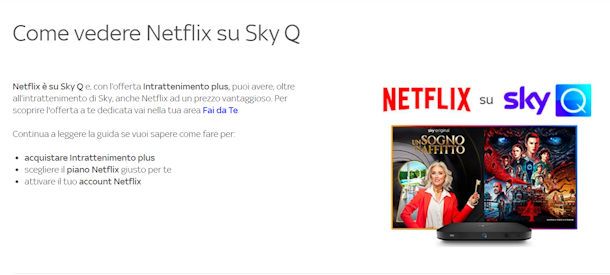
If you are a Sky Q customer and already have the Entertainment Plus package active, you have the option of activating Netflix with Sky Q. If you already have an active subscription with Netflix, all you have to do is associate your account to move the payment charge to your Sky invoice. So you can benefit from the advantageous price reserved for Sky Q customers with Entertainment Plus.
Entertainment Plus
In case you have any doubts about how Netflix works on Sky I am happy to tell you that you will have the app available on your Sky Q decoder which works exactly like on other Smart TVs and mobile devices. To find it, turn on your decoder and press the Home button on the remote control, now scroll the side menu with the arrows on the remote control and press the central button on the Apps item . Here you can find Netflix.
Once you have connected your Netflix account to Sky Q, or if you need to create a new account, you can use the same credentials to log in from your smartphone or tablet. As far as costs are concerned, however, as a Sky customer you can subscribe and start from 5 euros/month with Netflix Basic. I have explored the topic in depth for you: read how to watch Netflix on Sky .
How to watch Netflix offline
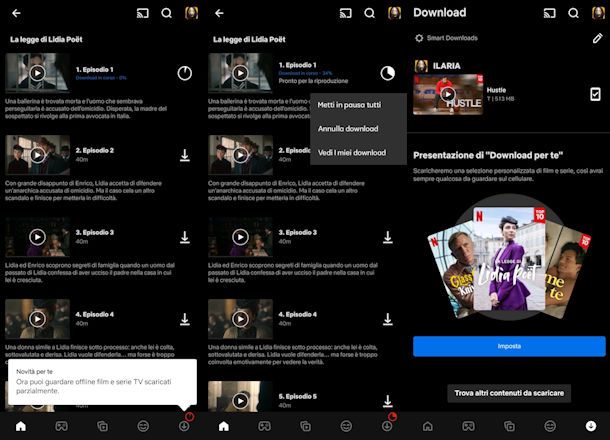
Are you wondering if it is possible and how to watch Netflix offline ? Of course yes, you absolutely can do it: you can download content and watch it wherever and whenever you want, even without a data connection or WiFi. This functionality is available on the app for Android , iPhone , iPad and more: the app for Windows 8 and later is also available and you can download it in the Microsoft Store . Speaking of how to watch Netflix offline on Mac , however, I must unfortunately inform you that it is not possible at the time of writing this guide: using Netflix via browser is not allowed to download episodes and films.
To download the contents, enter the Netflix catalog with the instructions I gave you in the previous paragraphs. Tap on a piece of content and press Download to start the download. In the case of TV series you can download specific episodes. After selecting the title of the TV series or cartoon, tap on Episodes and info , then scroll down the screen until you see the list of episodes: press the button with the down arrow next to the episode you want to download and view offline later.
You can find all the titles you have downloaded by pressing the down arrow button on the navigation bar (it is the last of the five after the smiley ). If you want to know more about Netflix’s download feature, its settings and limitations, read my tutorial on how to watch Netflix offline .
How Netflix Party works

Do you want to organize a remote cinema evening, comment on an episode of your favorite TV series in real time with your friends? You can do it: I’m about to explain how to watch Netflix together with other people.
To achieve this, the new Netflix Party was introduced , and the name itself is very useful to understand what it is for. This is the function that’s right for you if you’re wondering how to watch Netflix together remotely , so your friend won’t be able to give you any spoilers and ruin your viewing.
Speaking of how Netflix Party works, I can tell you that it is now more correct to talk about Teleparty and it is possible to use it with Netflix and beyond. More info here . To find out how to use it I recommend you read my dedicated guide .
Netflix updates
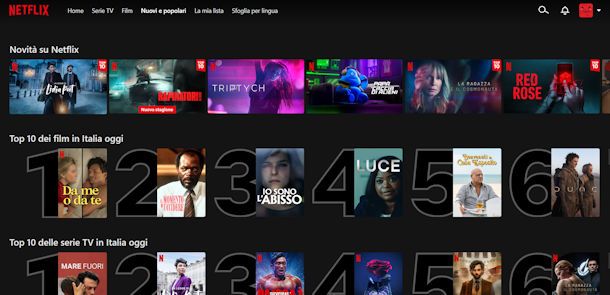
Netflix updates its catalog constantly. Films, documentaries, cartoons and TV series of all kinds are added every week (sometimes with complete seasons, others with a single episode per week) and it is therefore essential to stay updated on the latest news published by the service.
To ensure you don’t miss Netflix updates, follow the service’s social profiles on Facebook and Twitter and always check the notifications menu (the bell icon found at the top right of the service’s main screen), where you will be notified of any news relating to the titles you have seen and/or have on your list (but not only).
Furthermore, to have a complete overview of the latest additions to the Netflix catalogue, you can go to the Current News section by pressing the button with the two cards and play on the app (from PC instead you have to click on New and popular ).
Also very interesting are the many sites and social accounts managed by third parties, which allow you to have “fresh” news on Netflix films and TV series. Just do a Google search to find them.



