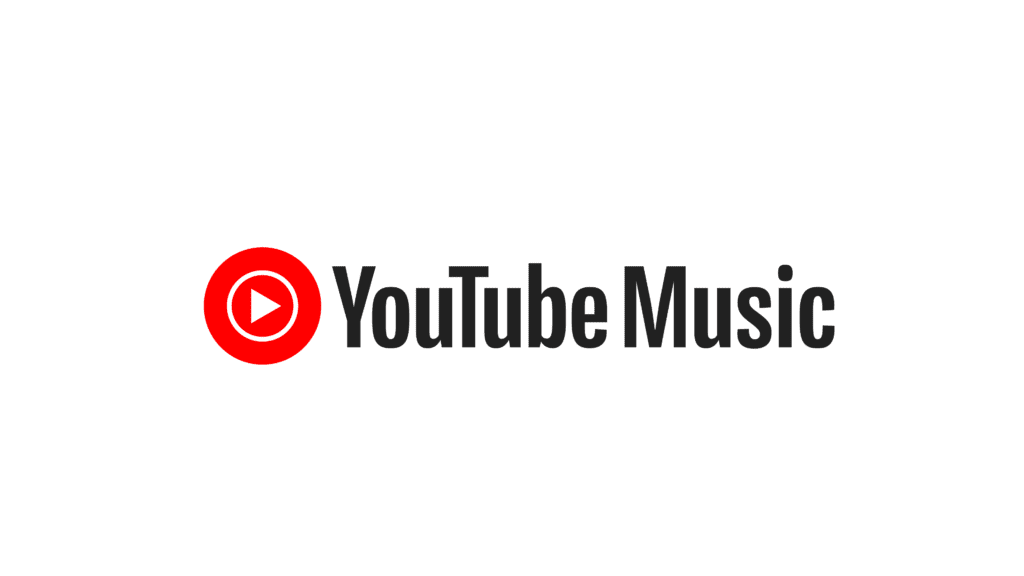
Whenever you want to listen to some music, you open YouTube to see music videos from your favorite artists. What if I told you that from now on you could use YouTube Music , a real music streaming service owned by Google itself? If you’re curious to find out more, keep reading: in this tutorial I want to explain in detail what YouTube Music is and how it works .
I’ll start by telling you that YouTube Music is a solution dedicated to music streaming, born as an evolution of Google Play Music and as a response to services such as Spotify and Apple Music: it allows you to listen to many songs via the Internet, but also view videos thanks to the endless library of YouTube. The service is basically free, but has some additional paid features, such as listening to songs in offline mode and in the background on mobile.
In the next chapters I will provide you with all the information on how to use it from smartphones, tablets and computers. If, therefore, you are interested in learning more, all you have to do is take a few minutes to yourself and immediately start focusing on what is reported in this guide. In the end, you’ll see, you’ll have perfectly clear ideas about how YouTube Music works. Enjoy the reading!
Index
- YouTube Music: prices and compatible devices
- How to subscribe to YouTube Music
- How YouTube Music works
- How to disable YouTube Music
YouTube Music: prices and compatible devices
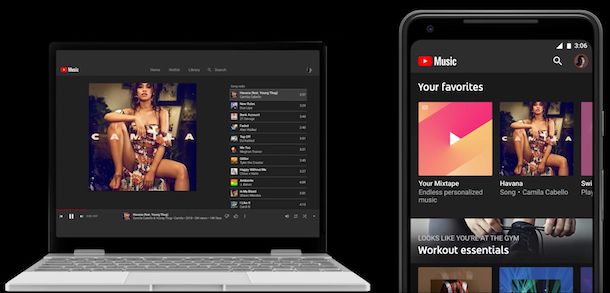
YouTube Music, as anticipated, is Google ‘s music streaming service . This is a solution that acts as an alternative to Spotify and Apple Music , thus allowing you to play songs, albums and playlists via an Internet connection or after downloading for offline listening.
Unlike other music streaming services, YouTube Music also includes videos and all that content that can be found only and exclusively on YouTube, such as remixes, live performances and covers, as it relies on the YouTube database. the latter.
Having clarified this, it is worth pointing out that YouTube Music can be used for free, but the playback of the songs is interspersed with advertisements. For uninterrupted listening, you can subscribe to the subscription, called Music Premium . The subscription, at a cost of 9.99 euros/month after a 1-month free trial , without renewal constraints, also includes other advantages, such as background playback on mobile devices and audio-only mode.
Alternatively, it is possible to subscribe to the Family plan ( 14.99 euros/month ) which offers all the advantages of Music Premium and allows you to share the subscription with a maximum of five family members residing in the same home, or the Student plan ( 4.99 euros /month ). These plans also offer a 1-month free trial .
Also noteworthy is the availability of YouTube Premium , another paid YouTube service which at a cost of 11.99/month (with a 1-month free trial ) allows you to enjoy YouTube and YouTube Music without ads, in offline mode and with playback in the background (in practice it combines the advantages of YouTube Music even with videos that do not concern music). More info here .
As regards compatible devices, it must be said that YouTube Music can be used from smartphones and tablets as well as from computers . In the first case, it is necessary to download the YouTube Music app available for Android and iOS/iPadOS , while from a computer the service can be used directly from the browser and with any operating system using the appropriate Web player .
Finally, it is essential to have a Google account to be able to access the service, and it is recommended to have a sufficiently stable and reasonably fast Internet connection .
How to subscribe to YouTube Music
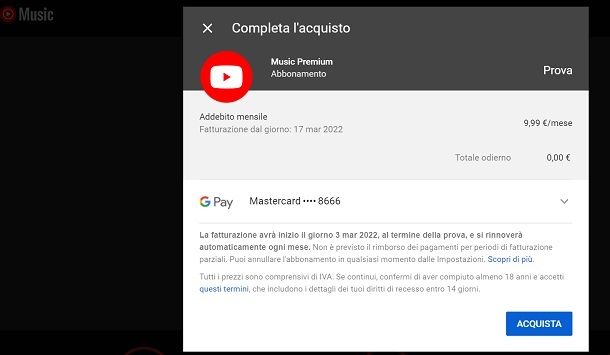
Now that you understand what YouTube Music is and how it works , would you like to activate the free trial version, to try the service for free for a month and then take advantage of all the features included in the subscription? In this case, follow the instructions I am about to provide you shortly.
To proceed from smartphones and tablets , via the YouTube Music app, press on your profile icon , at the top right, and then tap on the Switch to Music Premium item .
Now, press the One month free button and complete the activation, adding a payment method between credit card , Paysafe card or PayPal , entering the required data in the appropriate fields indicated to you. Finally, confirm the operation using the Buy button .
From PC , however, press on your profile icon , then click on the Switch to Music Premium item , press on the Try it for free button and enter all the data required to add a valid payment method ( credit card , Paysafe card or PayPal ). Finally, confirm activation via the Buy button .
How YouTube Music works
Now that you have a clear idea of what YouTube Music is, let’s try to understand how it works , both through the dedicated app for smartphones and tablets, and from a computer, using the Web player.
In the following lines, I will also show you how to download the content you are interested in for listening in offline mode . Furthermore, below, I will explain how to deactivate the automatic renewal of the service , if you are not interested in continuing to use it after the free trial.
Android/iOS
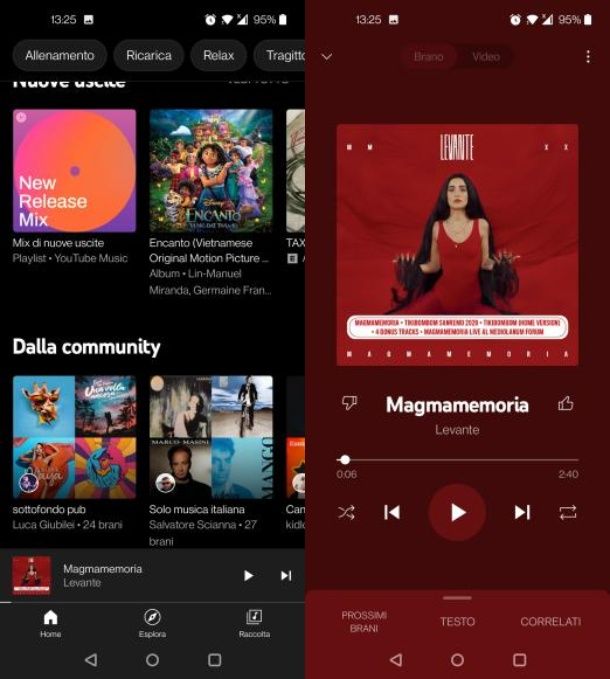
Do you want to use YouTube Music from your Android smartphone or tablet or from your iPhone or iPad ? In this case, you will be happy to know that the app is very simple to use: once downloaded and launched, you will first be asked to log in to your Google account , in order to have a profile in which to record the your musical preferences.
Once this is done, on the main screen, you will automatically be offered various recommendations relating to current songs and playlists, which are divided into different sections, including Home , Explore and Collection .
Alternatively, if you are looking for a particular song, you can use the magnifying glass button at the top right, which allows you to perform a targeted search, to locate the content of interest more quickly. To start multimedia playback, all you have to do is press on the title of a song .
Have you found a playlist or albums to play? Tap on them to view all the songs they include, and start playback by pressing the Play button attached to the next screen.
Once playback has started, you will be shown the YouTube Music player through which you can manage multimedia playback, as well as view, if available, the lyrics and also the music video . However, to switch from video to audio mode and vice versa, you must have subscribed to Music Premium , or you must be using its free trial version .
If you are a Music Premium user you are also entitled to listen to the contents offline. To use them, simply press the (…) icon at the top right and then the Download button . As regards downloading albums and playlists, however, you must press the button with the arrow pointing down to the latter.
Once the download is complete, you will be able to see all the contents that you have chosen to enable for offline listening by first pressing on the Collection item , which is located at the bottom and then on the Download wording . Easy, right?
PC
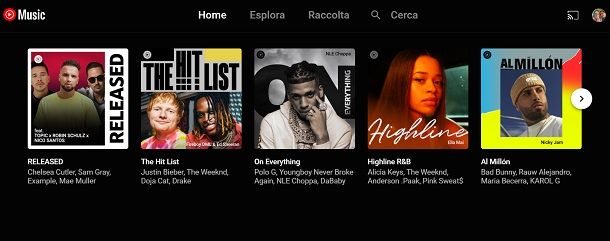
Are you interested in understanding how to use YouTube Music from your computer, using the dedicated Web player? I’ll explain it to you right away. First of all, connect to the latter from the browser you generally use to surf the web (e.g. Chrome ), logging in to your Google account the first time you start it.
Once this is done, you will find yourself in front of the main screen of the service, divided into Home , Explore and Collection sections , which, based on current trends, will show you some playback recommendations relating to songs, playlists and music albums.
Alternatively, you can use the magnifying glass icon at the top right to search for a song to play by typing the title or artist name . To play it, all you have to do is click on its title .
As for playing playlists and albums, you can start it immediately by clicking on the Play button . If, however, you want to see which songs, exactly, make up a certain playlist or album, click on the cover of the item you are interested in and then start the playlist by pressing the Play button .
You can manage all the songs being played using the player that you see appearing at the bottom of the YouTube Music page and, if available, you will also be shown the relevant music video and lyrics .
Finally, I remind you that you can stop playback and resume it or go forward or backward between songs using the classic playback buttons attached to the player. You didn’t think it would be this easy, did you?
How to disable YouTube Music
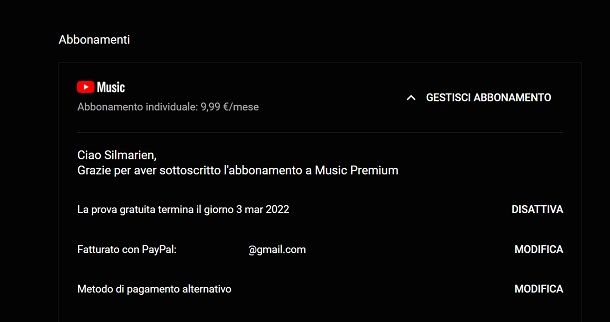
Have you activated the free trial of Music Premium , but then thought better of it and would like to understand how to deactivate automatic renewal, to prevent the paid subscription from being activated? Don’t worry, I’ll now explain how to act.
To deactivate the service from the YouTube Music app , tap on your profile picture at the top right, then tap on the Paid Subscriptions item and press on the wording that refers to the subscription or free trial version .
Once this is done, press the Deactivate button found next to your subscription and then the Continue to cancel item in the menu that is shown to you.
To do this from a PC , however, connect to YouTube Music and click on your profile icon at the top right. Once this is done, click on the Paid Subscriptions item . Then press on the Manage subscription item and press on the Deactivate button . Now, confirm the operation by pressing Continue to cancel .
Finally, I remind you that, even if you cancel your subscription to the service, you will still be able to continue to enjoy all the benefits of the subscription (or free trial) you activated, until the end of the trial or billing period.
